

Single Stepping HTTP/S Load Tests
Make use of the single stepping functionality provided during Test development to check your HTTP/S load Tests and to help resolve errors that may occur during a Test-run.
When you run a Script-based Task Group within a single stepping session HTTP is returned from target WAEs in response to the Scripts that are executed during replay. You can single step through the browser requests contained in Scripts and monitor HTTP responses to check that the Task Group is behaving as required.
The main difference between single stepping a Script-based Task Group and a normal Test-run, is that replay can be paused by inserting breakpoints against the HTTP requests included in Scripts. When a breakpoint is reached Task Group replay is halted allowing you to study the HTTP returned from the target WAE for all HTTP requests issued before the breakpoint. Breakpoints can be inserted before and during a Test-run, or you can single step through the Test-run using the Single Step button
on the toolbar.
The number of Virtual Users running a Task Group can be set within the session, either to the number previously configured, or to one, for the duration of the replay. Cutting down the number of Virtual Users reduces the amount of HTTP data returned, which is useful if you are running a large volume load Test that involves hundreds or thousands of Virtual Users.
You can also select the Script items you want to view during replay using the toolbar display buttons to help make monitoring easier. Comments, Transaction Timers and Call Scripts need to be manually inserted by modeling Scripts before running a single stepping session. Comments are useful to help explain the HTTP requests and other Script content during replay. Transaction Timers are used to measure the duration of user-defined HTTP transactions when a Test is run. The Call Script command enables you to execute a Script that is not included in the Task Group. For more information on modeling Scripts in preparation for a single stepping session refer to the HTTP/S Load User's Guide.
When you replay a Task Group during a single stepping session it runs in the same way as a normal Test-run. It is executed according to existing Task Group settings and any changes you may have made to the Virtual User settings from within the single stepping session.
Results collected during a single stepping session are unrealistic in comparison to data from a a normal Test-run. In this mode the continuous replay characteristic of a regular Test-run, is disrupted by breakpoints and some Task Group settings are overridden. Single Stepping results can assist you in Test development but are unreliable for WAE performance analysis.
Begin a single step session by opening a Test, right-clicking on a Script-based Task Group in the Test table, then selecting Single Step Task Group from the menu. Use the Configuration Tab to setup your Scripts before running a Task Group. Select the Script you want to configure from the Tasks selection box at the bottom of the display. Then choose the Script items you want to view by right-clicking inside the Script Item list and picking the display options required. Insert the breakpoints you need by right-clicking on an HTTP request, then selecting Insert/Remove Breakpoint.
Run the Task Group by clicking
in the Monitoring Tab toolbar. When a breakpoint is reached Task Group replay is halted allowing you to view the WAE responses displayed in the HTTP section at the bottom of the Monitoring Tab. Make sure that the HTTP check box to the right of an HTTP request is ticked before you run the Task Group if you want to view the HTTP returned.
If you are using the single step method there is no need to add breakpoints in the Script Item list before running a Task Group. Simply click on the Monitoring Tab, then click
to run the Task Group one HTTP request at a time. After an HTTP request is issued and the HTTP response is complete, the replay is automatically paused. Move through the Task Group from one HTTP request to the next by clicking
until replay is complete. You can click
at any stage to revert to continuous replay and use the Break button
in the toolbar to insert a break and pause the run.
To stop the Task Group replay click
in the Monitoring Tab toolbar. To end a single step session click
in the Configuration Tab toolbar.
Configure a Single Stepping Session
Note: Before beginning a single stepping session you should compile the Test by clicking
, in the toolbar, to check that the Scripts it contains are valid.
- Open a Test with the
Monitoring tab of the Single Stepping Test Pane displayed.
- Right-click on a Script-based Task Group and select Single Step Task Group from the menu. The first Script Task in a sequence is displayed by default in the Monitoring tab.
- The Script or sequence of Scripts included in the Task Group are listed in the Tasks selection box at the bottom of the Single Step window.
- The top section of the window displays the List tab view by default which includes a list of Script items included in the selected Script.
Use the toolbar to select the Script items you want to display. Primary HTTP requests are always displayed. Choose from:
Secondary URLs
Timers
Comments
Transaction Timers
Waits
Call Scripts
- Note: The display options you select apply to all the Scripts in the Task Group.
- Tip: Use the Script tab to view the SCL commands that constitute the Script.
You can double-click on any Script item to display the SCL commands associated with your selection in the Script tab.- Insert a breakpoint on an HTTP request by right-clicking on the request then selecting Insert/Remove Breakpoint.
- Breakpoints can be inserted on Primary HTTP requests and Secondary Gets. They are indicated by
to the left of the HTTP request.
- Note: Breakpoints inserted using this method are saved after you end the single stepping session. Breakpoints inserted using the Break button
are temporary and not saved.
- Use the HTTP check boxes to the right of an HTTP request to control whether HTTP responses are displayed when the Task Group is run. By default the check boxes are checked and HTTP is returned for all requests.
- Click on a check box to check or uncheck it.
Run a Single Stepping Session
- Open a Test with the
Monitoring tab of the Single Stepping Test Pane displayed.
- Right-click on a Script-based Task Group and select Single Step Task Group from the menu.
- Make sure that you have configured your Scripts.
- Run the Task Group from the Monitoring tab by clicking
in the toolbar to replay up to the first breakpoint.
- Or click
in the toolbar to replay the Task Group one HTTP request at a time.
Replay is automatically halted after the response is complete. Keep clickingto single step through the Task Group.
- Tip: Use the break button
, to pause the replay.
- You can monitor the replay of the Task Group from the List tab, Script tab or Users tab in the Scripts Item list. Use the Monitoring Window options to view data categories collected during replay.
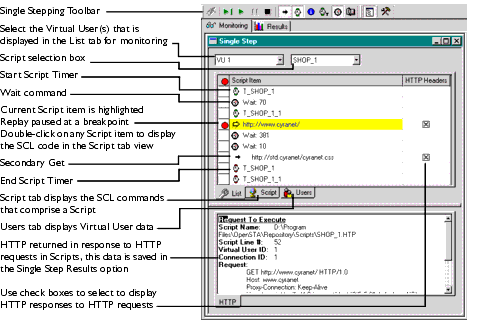
- Note: While the replay is paused you can reconfigure your Task Group replay options from the Monitoring tab if required. You can insert new breakpoints, edit Task Group settings control the HTTP returned and change the Script items you display.
- Click the Run button
or the Step button
to restart the Task Group replay.
- Click
to stop the Task Group replay.
- End a single stepping session from the Monitoring tab by clicking
in the toolbar.
- On completion of the Test-run click the
Results tab and use the Results Window to access the Single Step Results option.
- The Test-run folders that store single stepping session results are identified
, to distinguish them from normal test-run folders
.
Next...
After you have run your Test, use the results display functions to view the data collected during the Test-run. Move on to the next section for details on how to do this.
Next Section: Displaying Test Results
Back to Contents
|
OpenSTA.org Mailing Lists Documentation feedback |